This has nothing to do with scent or candles, but it's something I use daily and wanted to share it. Do you believe in the power of Vision Boards? I do. The idea is to create a visual representation of your goals or dreams. And by looking it from time to time, you'll be inspired to make progress on those goals or at least remember what they are. I've tried various formats of Vision Boards, but I wanted something that I would see more often than a bulletin board in my office. So I changed my Lock Screen on my phone to be my vision board. And I love it so much that I update it annually, usually on New Years Day.
I use PicMonkey because it's free and they offer an easy collage feature. You can use any photo editing app you like, but below, I'm showing you the PIcMonkey version.
Step 1: Think about your goals. REALLY think about them. Dream BIG. Sky's the limit. Then find images that represent those goals to you. Save them to your computer (or phone if that's what you prefer to use).
Step 2: Go to PicMonkey.com to create a free account.
Step 3: Once you're in, select Create on the menu bar, and select Collage.

Step 4: Select the Instagram Story Highlight Cover size from the template options. This will basically make the collage the same size as your phone screen.





Now, every time you look at your phone, you'll be reminded of your goals and hopefully inspired to take actions to achieve those goals!
- Lindsay Hirth, Founder, Scent Workshop
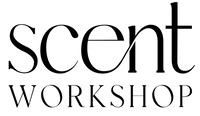
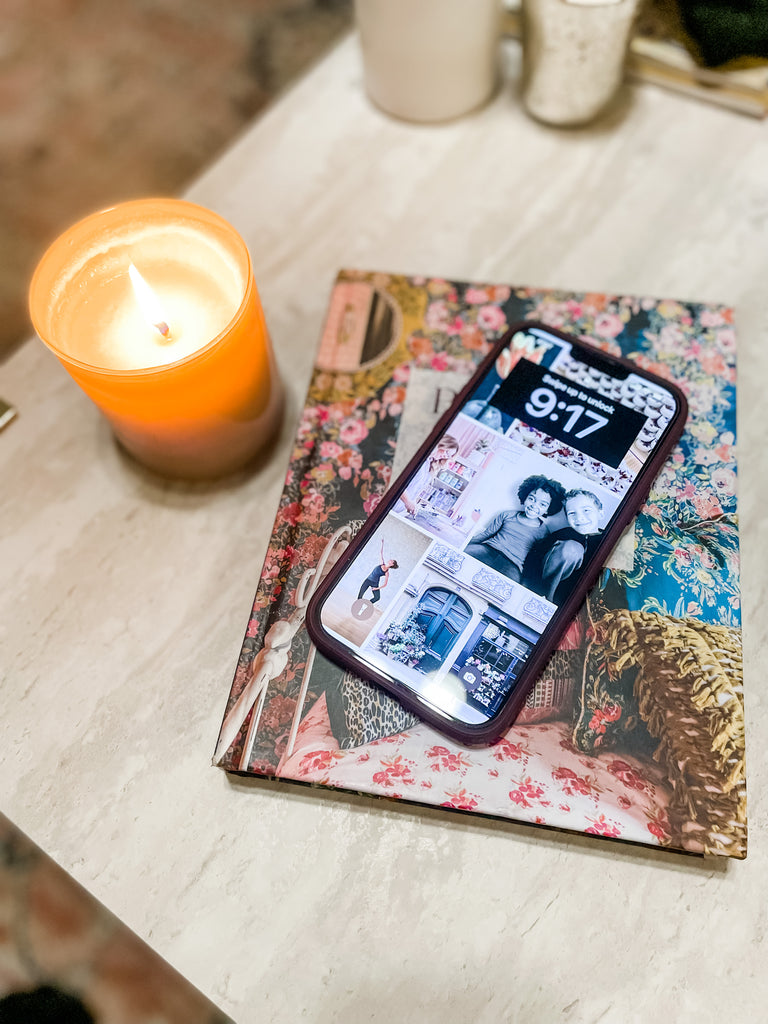
Leave a comment